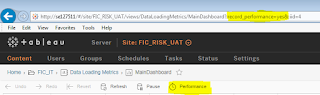Tableau - show value as 0 for No Data or Null

Many times we come across this situation where two columns are being compared/subtracted/added etc. We must show a zero as people don't like blank. Blank technically does not mean zero but come to accounting/finance, people get confused. If there is no value, there has to be a zero so that when they download the Tableau report or export it to excel, there is a zero. Null means, there can be a problem in the data load and hence you don't see that value there. To remove the ambiguity, zero is needed. Here is how. The magic function is ZN (Zero Number). This will replace any null values with zero. If the number is null or empty zn function converts that null value to zero.If the number is not null then tableau returns the same number. Lookup function will literally 'Look at' the specified column - in this case the same column (0) - and help replace null with zero. ZN(LOOKUP(SUM([Value]),0)) You can even correct the function right in the Measure Values pane. Yo...